This section assumes you have already installed a RHQ Server and a RHQ Agent
Login
After installing a RHQ Server, you will be directed to the RHQ GUI Console once you click the "Done! Click here to get started!" link on the installer page (alternatively, you can point your browser to http://localhost:7080 if you installed using the default settings).
The default username/password is rhqadmin/rhqadmin. Once you login, you can change the default password of this user.
Auto-Discovery and Import
Once the RHQ Agent has been started it will run discovery scans for resources on its local machine and reports them back to the RHQ Server. Before those auto-discovered resources can be managed by RHQ, an administrator must approve of those resources to be committed to inventory. When you "commit" a resource to inventory, it is called "importing" the resource. Importing is done either through the Auto-Discovery portlet on the dashboard page:

or on the Auto-Discovery Queue page:
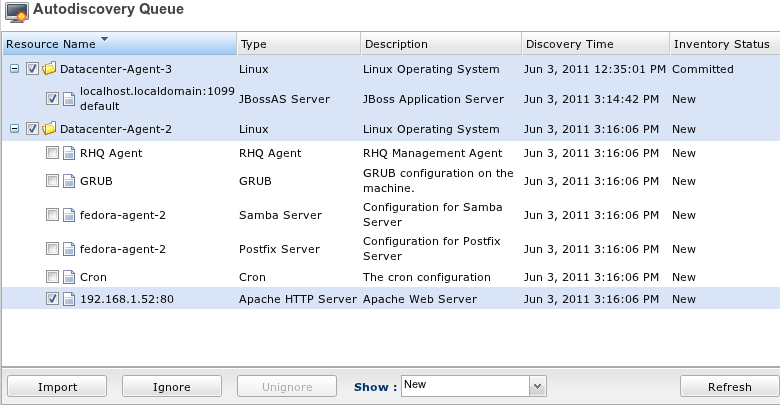
You simply select the newly discovered platform and its first level child servers and click the Import button. You can also ignore resources so they are never imported.
Once the platform has been imported, the RHQ Agent will run a more detailed discovery scan. This discovery will check for child servers and services of the imported resources.
The RHQ Server GUI will be able to display a summary of the entire RHQ Server inventory, including all resources that were just committed:

The RHQ Agent will continue to report back to the RHQ Server with data about the resources in inventory. This includes their availability and metric data. At this point, the installation and initial setup are complete. You may begin to explore the RHQ Server user interface.